How to create paper effects with adobe photoshop
Dodge Tool And Burn Tool
1. create new , file>new (Ctrl+N).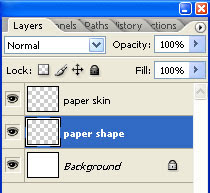
- create 2 layers , Layer>New>Layer.
- name the layer, top to buttom
*1-paper skin
*2 -paper shape
2. On the paper shape layer, fill it with white color.
-edit>Fill.
-or just used the paint bucket tool (G)
3. using the lasso tool create a paper cut effect,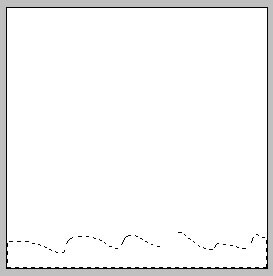
just draw the lasso tool like a paper cut.
- and delete it to form a paper cut shape.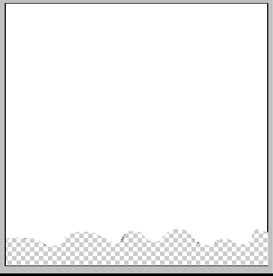
4. After deleting the paper cut.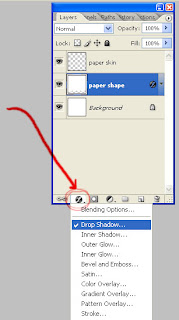
- Add drop shadow.
5. At the layer paper skin.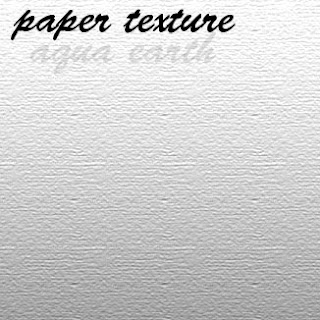
- download the texture image.
- right click and save image.
-After downloading, open it at photoshop.
once open. just select all ( Ctrl+A) and Copy it( Ctrl+C) to the document we work in.
Paste it at the Paper texture.
6. After you paste the image on the layer hold down the "Ctrl" key at the key board and hit your cursor at the center of the two Layer like the image below.
Click on the center.
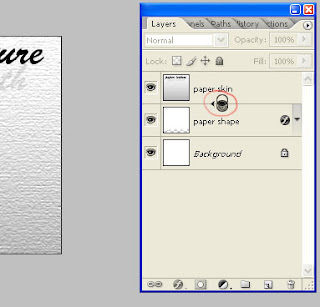
After it the image will blend on.
7. It's time to use your artistic side. use the dodge tool and burn tool on the texture Layer.
 - just brush on trough the paper skin layer or texture to form the paper effect.
- just brush on trough the paper skin layer or texture to form the paper effect.
- be sure to brush on the cut side.
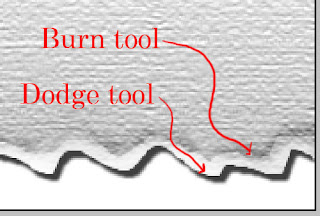 8. save it and your done.
8. save it and your done.
Thanks for reading.....
 This is my tutorial about on how to create paper effect using dodge and burn tool with Adobe Photoshop. it should work on PS Version 7 to latest.
This is my tutorial about on how to create paper effect using dodge and burn tool with Adobe Photoshop. it should work on PS Version 7 to latest.
good luck.... "J"ust "O"ver "E"nd
1. create new , file>new (Ctrl+N).
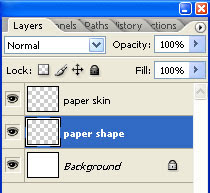
- create 2 layers , Layer>New>Layer.
- name the layer, top to buttom
*1-paper skin
*2 -paper shape
2. On the paper shape layer, fill it with white color.
-edit>Fill.
-or just used the paint bucket tool (G)
3. using the lasso tool create a paper cut effect,
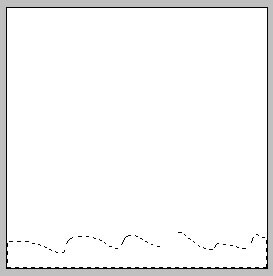
just draw the lasso tool like a paper cut.
- and delete it to form a paper cut shape.
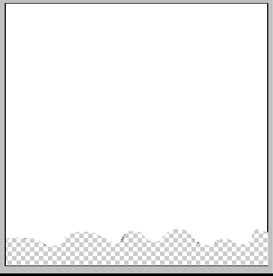
4. After deleting the paper cut.
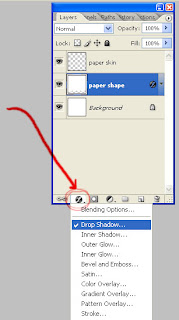
- Add drop shadow.
5. At the layer paper skin.
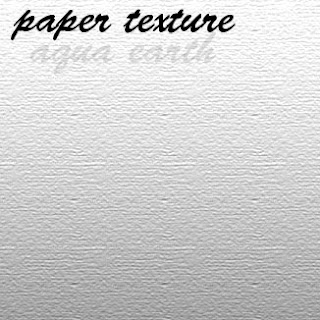
- download the texture image.
- right click and save image.
-After downloading, open it at photoshop.
once open. just select all ( Ctrl+A) and Copy it( Ctrl+C) to the document we work in.
Paste it at the Paper texture.
6. After you paste the image on the layer hold down the "Ctrl" key at the key board and hit your cursor at the center of the two Layer like the image below.
Click on the center.
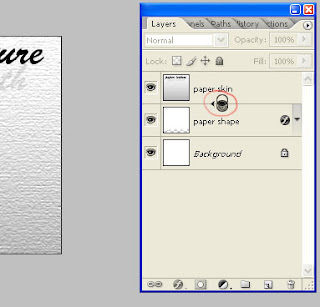
After it the image will blend on.

7. I
 - just brush on trough the paper skin layer or texture to form the paper effect.
- just brush on trough the paper skin layer or texture to form the paper effect.- be sure to brush on the cut side.
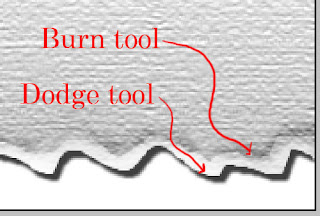 8. save it and your done.
8. save it and your done.Thanks for reading.....
 This is my tutorial about on how to create paper effect using dodge and burn tool with Adobe Photoshop. it should work on PS Version 7 to latest.
This is my tutorial about on how to create paper effect using dodge and burn tool with Adobe Photoshop. it should work on PS Version 7 to latest.good luck.... "J"ust "O"ver "E"nd








0 Comments:
Post a Comment
<< Home